The iPad stylus, especially the Apple Pencil, is much more than a digital pen for writing or drawing. Many users only scratch the surface of its capabilities, unaware of lesser-known features that can significantly enhance productivity and creativity. This article reveals 6 hidden yet practical features that 90% of users don’t know, transforming the stylus from a simple accessory into an indispensable tool for daily iPad use.
1. Global Gestures: Double-Tap Pencil Tail to Return to Home Screen
Most people use the touchscreen to navigate back to the home screen, but did you know that the Apple Pencil Pro supports a customizable double-tap gesture on its barrel? By setting the double-tap action to “return to Home,” you can quickly leave apps without using your fingers on the screen — faster and more convenient.
How to enable:
- Go to Settings > Apple Pencil Pro.
- Tap Double Tap under Actions.
- Select Return to Home (or customize as supported by your iPadOS version).
- Double-tap near the pencil tip to trigger the home screen action.
This simple gesture reduces screen smudges and speeds up app switching, perfect for busy multitaskers.1
2. Screenshot Annotation: Capture and Mark Up in One Step
Using the stylus, you can swipe diagonally from the bottom-left corner of the iPad screen to instantly capture a screenshot. The screenshot preview then opens with markup tools allowing you to circle, highlight, or add arrows directly on the image without switching to a separate app.
Steps:
- Swipe diagonally with the stylus from the bottom-left corner upwards.
- Wait for the screenshot toolbar to appear.
- Use the stylus to draw circles, underline, or add annotations.
- Tap Done and Save or Share as needed.
This feature makes sharing feedback or emphasizing content much easier and faster, especially in meetings or study sessions.23
3. Document Signing: Sign PDF Contracts Precisely with the Stylus
Instead of awkwardly using a mouse to sign PDFs, the stylus lets you sign contracts and documents with exceptional precision. Open the PDF in apps like Files, Notes, or GoodNotes, then use the stylus to add your signature directly on the document, making the process smooth and professional.
How to use:
- Open the PDF document on iPad.
- Tap the Markup icon or option.
- Select the Signature tool.
- Draw your signature with the stylus.
- Adjust size or position if needed, then save.
The stylus provides 10x better accuracy than mouse input, improving document handling workflows on iPad.4
4. Control PowerPoint: Use the Stylus as a Remote Clicker
When connected to your iPad during presentations, the stylus can act as a remote for PowerPoint or Keynote slides. This saves the hassle of touching the screen or searching for another remote; simply tap or swipe on the stylus while facing your audience.
Setup guide:
- Connect your iPad to a projector or external display.
- Open your presentation app.
- In the stylus settings or presentation app, enable stylus slide control.
- Use taps or swipes on the stylus to navigate slides forward or backward.
This trick turns the stylus into a versatile presenter tool, elevating professional use of the iPad.5
5. Quick Note Taking with Handwriting-to-Text Conversion
In the Notes app, scribble freely with your stylus even if handwriting is messy. Thanks to iPadOS Scribble, it automatically converts your handwriting to typed text, making note-taking and editing seamless and organized.
How to use:
- Open the Notes app and start a new note.
- Write quickly with the stylus.
- Your handwriting will convert instantly to typed text.
- Tap and hold to insert words or scratch out for deletion using stylus gestures.
This speeds up manual input and keeps notes clean without extra typing.1
6. Use Corner Swipe Gestures to Boost Efficiency
Beyond writing, the stylus supports useful corner swipe gestures from the bottom corners of the screen:
- Bottom-left swipe: Take a screenshot.
- Bottom-right swipe: Open a Quick Note.
You can customize these in settings or disable if undesired. It allows you to capture ideas or actions instantly without interrupting workflow.
How to perform:
- Swipe diagonally inward from either bottom corner with the stylus.
- The respective tool launches immediately.
- Mark up, save, or jot down notes with no delay.
This hidden gesture unlocks workflow shortcuts that 90% of users overlook.1
Harnessing these 6 underrated but incredibly practical features transforms the iPad stylus experience from basic to indispensable—making it not just a pen, but an all-in-one productivity tool.
- https://ipados.gadgethacks.com/how-to/13-tips-every-apple-pencil-user-needs-know-for-ipad-0385102/
- https://www.youtube.com/watch?v=LOvIB7E0pPI
- https://support.apple.com/guide/ipad/mark-a-screenshot-apple-pencil-ipade3455d1c/ipados
- https://support.apple.com/guide/ipad/do-more-with-apple-pencil-ipad89415cd5/ipados
- https://www.linkedin.com/pulse/ipad-stylus-gestures-you-need-know-%E5%BB%BA-%E9%82%93-f4cqc


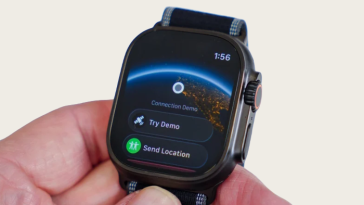

 No products in the cart.
No products in the cart.