The Apple Watch SE 3 brings a host of smart features to your wrist, among which the gesture control function stands out for its convenience and accessibility. By leveraging hand gestures, users can operate the watch, switch apps, and perform many tasks without needing to touch the screen. This article introduces the gesture control feature on the Apple Watch SE 3, how to use it effectively, and shares practical tips to enhance your usage experience.
Overview of Gesture Control on Apple Watch SE 3
Apple Watch SE 3 supports “Assistive Touch,” a powerful accessibility feature that enables gesture-based control. This functionality allows users to navigate through the watch interface using hand gestures such as pinching (bringing thumb and index finger together) and clenching (making a fist). The gestures are designed to improve wristwatch usability, especially when one hand is occupied or direct touch manipulation is impractical.1
By activating Assistive Touch in the settings, your watch recognizes these specific hand motions, enabling you to:
- Select next or previous items on the screen
- Confirm a selection or open an app
- Open an action menu for more commands
How to Enable and Customize Gesture Controls
To activate gesture control, go to the Apple Watch SE 3’s Settings app, navigate to Accessibility > Assistive Touch, and turn on the feature. You can also customize which gestures correspond to which actions, tailoring the watch to your personal usage habits.1
The default set of gestures include:
- Pinch once (touching thumb and index finger briefly): move to next item
- Pinch twice: move to previous item
- Clench once (make a fist): select item or confirm
- Clench twice: open the action menu with additional controls2
Users can also define custom gestures or remap existing ones to actions such as answering calls, scrolling, controlling volume, or triggering Apple Pay payments.
Practical Gesture Control Tips
Here are some tips to get the most out of your Apple Watch SE 3’s gesture controls:
- Enable Visual Feedback: When Assistive Touch is on, a blue ring appears around the screen indicating the focus area, helping you know where gestures will apply.1
- Practice the Gestures: The pinch and clench gestures are very intuitive but may require a little practice to perform smoothly, especially double gestures.
- Use Quick Actions: Gestures like double clench can open an action menu that allows you to scroll, adjust volume, or press the Digital Crown virtually, enhancing one-handed use.3
- Activate Apple Pay with a Pinch: Set a pinch gesture to bring up Apple Pay so that you can quickly pay without navigating menus. A double pinch can then complete the payment.2
- Answer Calls Hands-Free: Configure a clench gesture to answer or end calls, handy when your other hand is busy.2
- Switch Between Apps: Use the next and previous item gestures (single and double pinch) to browse and switch apps seamlessly.1
Additional Accessibility Enhancements
Beyond gestures, Apple Watch SE 3 integrates motion sensors and action pointers that can be controlled by tilting your wrist or shaking it, providing further ways to interact when gestures alone are inconvenient.1
The watch also supports quick actions while receiving notifications, such as clenching twice to answer calls or dismiss alerts, making everyday tasks faster and effortless.14
Conclusion
The gesture control features on Apple Watch SE 3 elevate its accessibility and ease of use, allowing users to operate the watch efficiently without needing direct touch interaction. With customizable gestures like pinch and clench, quick action menus, and smart integration with Apple Pay and calls, the Apple Watch SE 3 supports a fluid and hands-free user experience. By practicing these gestures and utilizing the tips above, users can unlock a more productive and seamless way to interact with their watch.


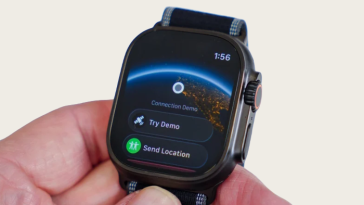

 No products in the cart.
No products in the cart.