For creative professionals—whether illustrators, designers, or bullet journalers—the iPad coupled with a capacitive stylus like the Apple Pencil offers an incredibly versatile digital canvas. This blog breaks down five typical drawing scenarios ranging from beginner to advanced levels, geared toward maximizing creative output while lowering barriers to digital creation. Each scenario highlights how you can leverage pressure sensitivity, tilt functionality, and precision input of iPad styluses, paired with app recommendations and tool suggestions to enhance your workflow.
Beginner Level: Creating Bullet Journal Stickers with Procreate Using Tilt Shading
Ideal for newcomers, this scenario suits bullet journaling enthusiasts or casual creatives who want to design hand-drawn digital stickers or decorative elements. Utilizing Procreate—the leading iPad drawing app—artists can take advantage of the stylus’s tilt sensitivity to apply natural shading effects with ease.
- Tools: iPad (any recent model), Apple Pencil (1st or 2nd gen), Procreate app.
- Key Features Used: Tilt sensitivity for shading, pressure for line variation, layering.
- Example Effect: Smooth gradient shadows on stickers mimicking traditional pencil shading by slightly tilting the stylus.
- Why It Works: The tilt function in styluses like Apple Pencil detects the angle, allowing intuitive shadow strokes. It creates a smooth, natural look ideal for shading simple shapes or lettering.12
Intermediate Level: Commercial Illustration with Pressure-Sensitive Line Thickness Control
Advancing from decorative uses, illustrators working on commercial projects benefit greatly by controlling line thickness through pressure sensitivity on the stylus. This control enables detailed linework and varied textures which bring illustrations to life.
- Tools: iPad Pro or Air with Apple Pencil, Procreate or Affinity Designer.
- Key Features Used: Pressure sensitivity (4,096+ levels) adjusts brush size dynamically, smoothing algorithms for precise strokes.
- Example Effect: Variable thickness in outlines to emphasize depth or light source, producing professional-quality comics or editorial illustrations.
- Why It Works: The high pressure sensitivity levels of the stylus translate user input pressure into digital brush stroke variations, allowing more expressive and nuanced lines than mouse or non-pressure styluses.23
Advanced Level: Precise Anchor Point Editing for 3D Auxiliary Drawing and Path Control
For advanced users designing complex vector or 3D-assisted drawings, precision in selecting and manipulating anchor points is critical. The stylus’s accurate point selection combined with zoom and pan enables detailed control surpassing finger touch capabilities.
- Tools: iPad with Apple Pencil or high-precision third-party stylus, apps like Shapr3D, Vectornator, or Concepts.
- Key Features Used: Precise tip size to pinpoint and adjust anchor points, pressure for path curve control, multi-touch gestures for navigation.
- Example Effect: Adjusting bezier curves and 3D model sketches accurately for engineering drawings or concept art.
- Why It Works: The fine tip and responsiveness of capacitive styluses allow highly accurate interaction with sophisticated design software, essential for detailed paths and 3D wireframes.245
List of Recommended Stylus and Apps for Each Scenario
| Scenario | Stylus | Key App(s) | Notable Features |
|---|---|---|---|
| Bullet Journal Stickers | Apple Pencil (1st or 2nd gen) | Procreate | Tilt sensitivity, pressure shading, layering |
| Commercial Illustration | Apple Pencil Pro, XP-Pen alternatives | Procreate, Affinity Designer | Pressure sensitivity for dynamic brush sizing |
| 3D Auxiliary Drawing | Apple Pencil, FinePoint stylus | Shapr3D, Vectornator | Precision input, anchor point control, zooming |
Lowering the Creative Barrier
The evolution of capacitive styluses tailored for iPads has democratized digital art creation, providing tools that mimic natural drawing techniques. Beginners can start simply with shading and sticker design, gradually advancing to sophisticated line work and 3D modeling workflows. Supporting applications like Procreate offer intuitive interfaces, gesture shortcuts, and brush controls smoothing the learning curve.
Conclusion
From tilting your stylus to create soft shadows to exerting pressure for expressive linework, and finally to pinpoint accuracy for adjusting complex art paths, iPad styluses serve creators at every skill level. With the right apps and stylus features, anyone can unlock their creative potential and produce art ranging from casual journaling to professional digital illustration and 3D design.


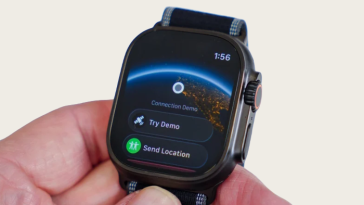

 No products in the cart.
No products in the cart.